Getting Started
How to use the themetool
Last updated: · Published:
Plate themetool
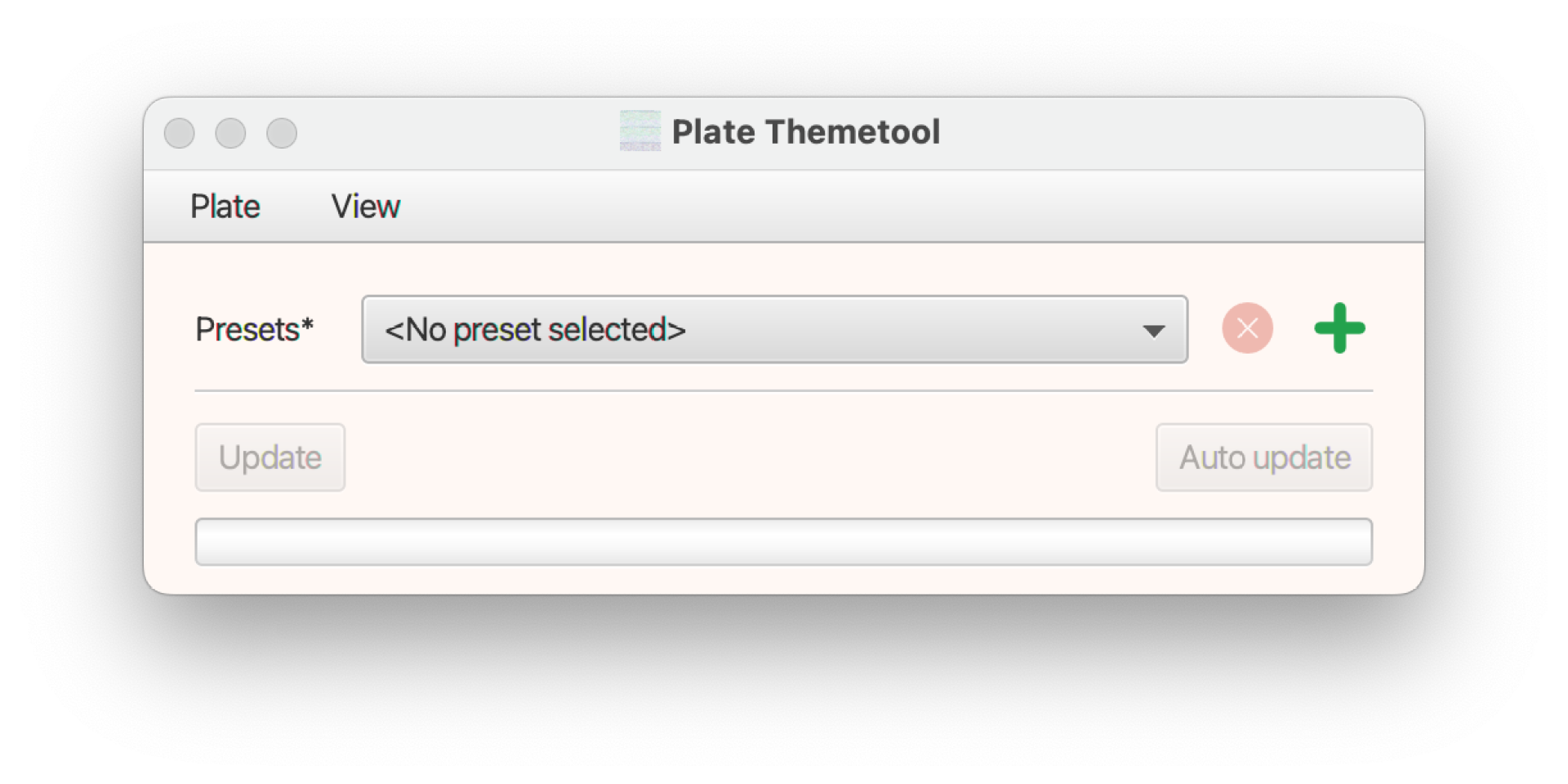
- If this is the first time you're working with the theme tool, click on 'Plate' in the menu bar, and next on 'API settings'.
- Fill in your API key and click 'Verify'. You can find your API credentials in your User settings in the Plate dashboard.
API Key
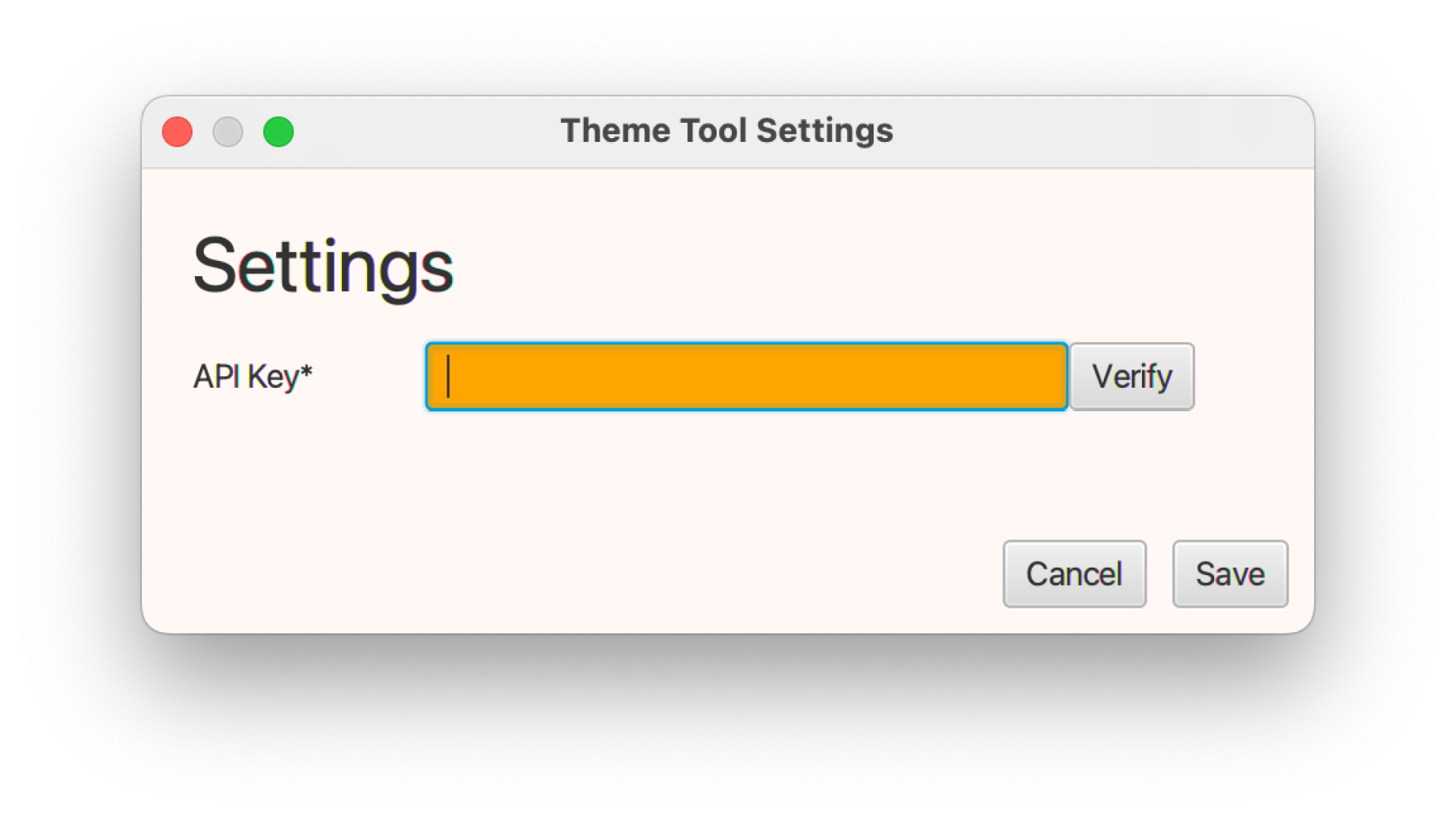
- If the theme tool does not have a preset for your theme yet, you can add it by clicking on the three-dotted button next to the text field under 'Theme path'.
- Navigate to your Theme's folder, and click 'Open'.
- The Theme tool will ask you to save the theme as a preset. If you click 'Yes', you can select the theme next time by selecting it from the 'Presets' dropdown.
- To start the listener, click 'Auto Update'.
Docs theme selected in Themetool
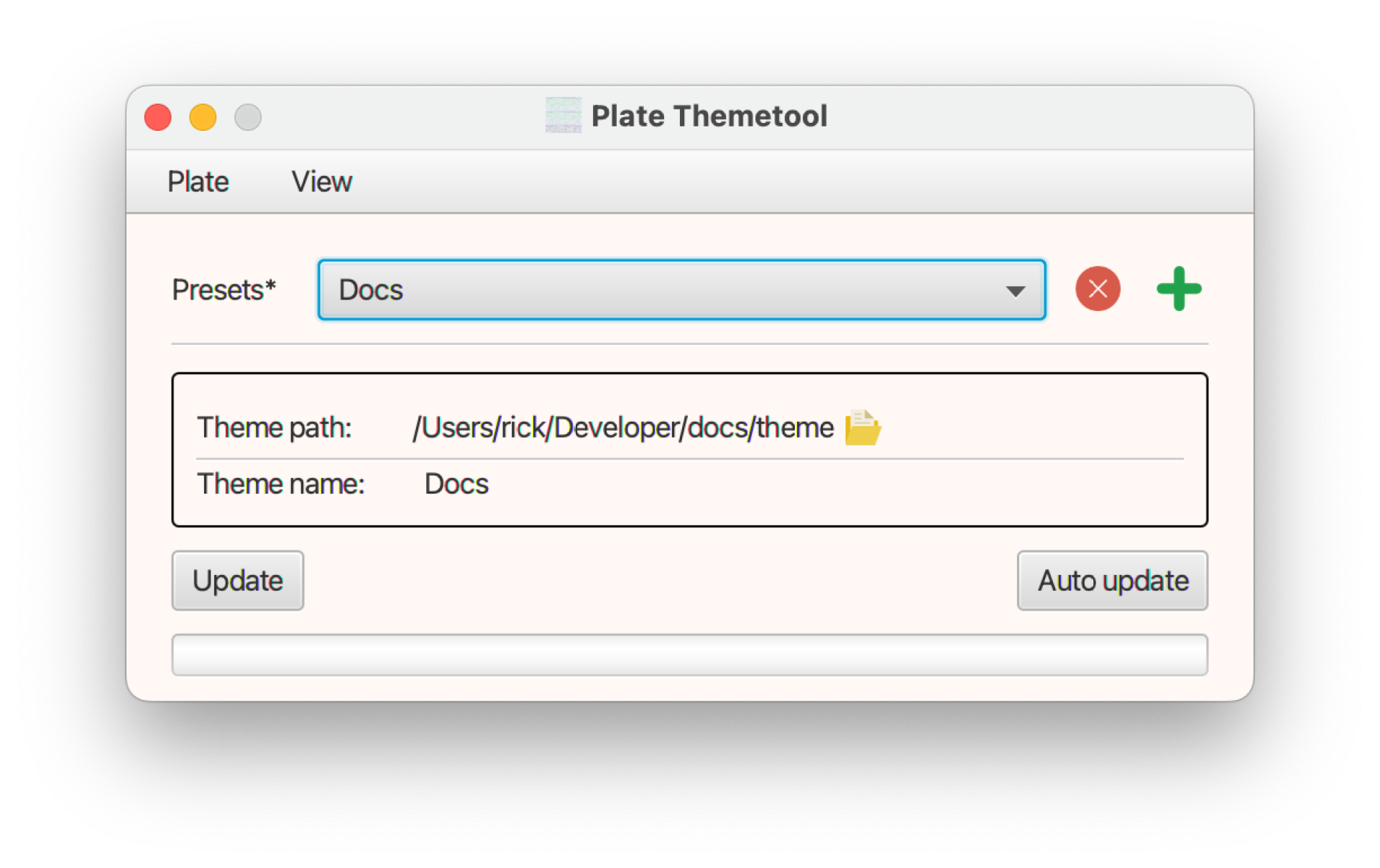
- You can now change your theme files on the fly.
- If you want to stop the listener, toggle the 'Auto Update' button, or just close the application.
TIP: When themetool is active press L or go to View > Log. This will show a log showing the status of file uploads. Sometimes this is helpful to find out why something is not working.